Streamline your Family To-Do List with Trello
In a recent survey, 59% of households with two working parents report splitting household responsibilities evenly between adults. When you’re both at work all day, and busy parenting at night, it can be hard to find the time to communicate about household responsibilities. And since you’re both on the go so much, you really need a system that’s with you wherever you are! Family to-do lists in Trello are a great solution – Trello is user-friendly, collaborative and totally flexible.
With shared Trello boards, you can collaborate with your partner and even older children on household tasks, home projects, packing lists and more. Trello is free to use and provides awesome functionality both on the web and mobile app. These steps will get you set up and sharing your family to-do list today!
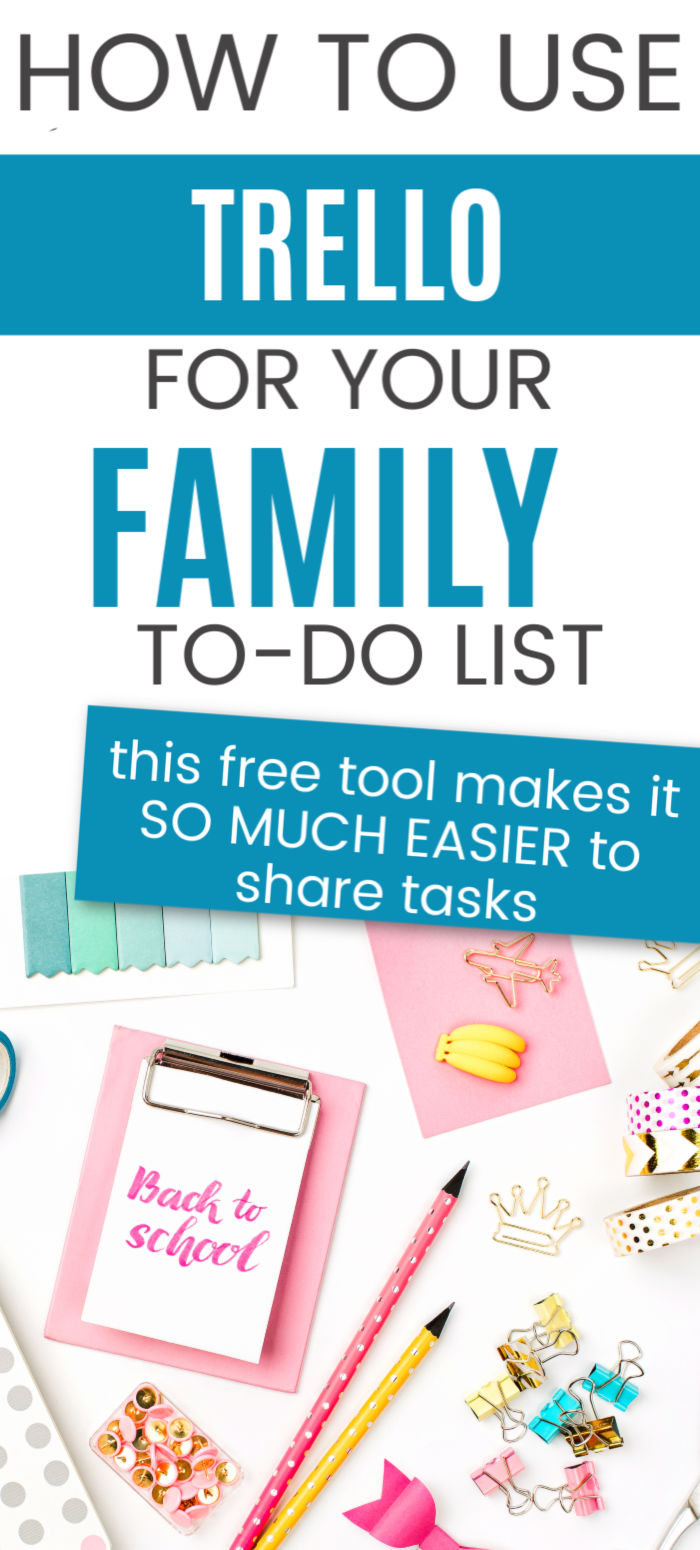
Create Board
Your first step is to create a Trello board. You can create a Kanban-style board for household to-dos. Try creating a board for long-term house projects or decorating. Trello is also perfect for packing lists. You can also keep a gift idea board with one list for each family member. Trello is so flexible that the only limit is your imagination and the complexity of your household!
Invite Collaborators
Once you’ve created your boards, it’s time to collaborate! You can invite people to your board with a few simple steps. First, make sure that your family members have a free Trello account. Next, go to the upper right hand corner of the board and click on “Show Menu”. Select “Invite” from the menu and enter the email address of the collaborators you want to invite. There will be an automatic drop-down of matching members. Select the person you want to add and they’ll automatically be invited to the board.
Assign Tasks
To assign a task, click on the item card to open the editing window. On the right hand side of the window, under “Add” click “Members”. From here, you can automatically assign one or more board members to the particular task. Alternatively, hover over the item card. Click on the pencil icon on the right hand side of the card. From the drop down menu, select “Change Members” and then click on the members you want to assign.
Add Due Date
If the task has a due date, it can easily be added to the task. Open the item’s editing window. On the right hand side, under “Add” select “Due Date”. You can then choose the due date from the calendar. Another way to add the due date is to hover over the item card and click on the pencil icon. From the drop down menu, select “Change Due Date”. Then choose the due date from the calendar.
Due date has some useful features. A due date in the past will show as red on the item card. A due date less than 24 hours away will show as yellow. Lists of items may also be sorted by due date by selecting the ellipsis icon on the upper right hand corner of the list, next to the list name. From the drop-down menu, click “Sort by” and then “Due date”.
Color Code
Trello offers color-coded labels that stand out to the eye. This is really helpful when you want to quickly pick out certain items. For example, you can create a green label for items to buy or a blue label for errands to run. To define a custom label in Trello, click on the item card to open the editing window. Under “Add”, click on “Label.” In the popup, go to the bottom and click on “Create new label.” Then you can choose the name and color for your label. After creating the label, it will appear on the list when you open the “Label” section. An alternative way to access labels is to hover over the item card, click on the pencil icon and select “Edit Labels”.
Collaboration Heaven
Dual career families have so much going on that they need all the help they can get! Try out these Trello tips and see how it works for your family. You’ll keep better track of your family to-do list, spread out the household management more evenly and (hopefully) stop forgetting things. This is even an awesome way to bring older children in on the household chores!
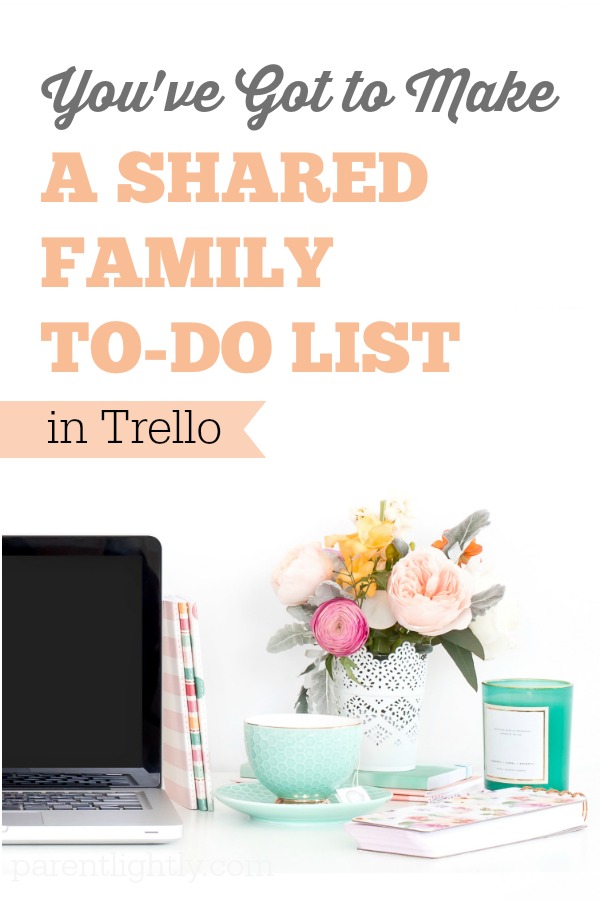
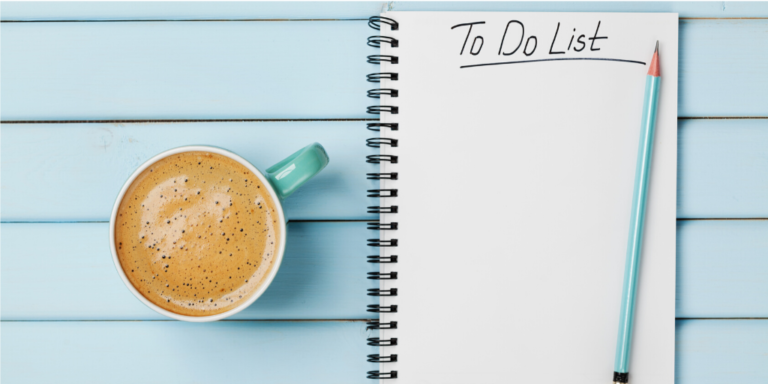





You give good steps for using Trello! I recently started using it for organizing my blog content and ideas and I love it!
Thanks for sharing a different kind of use!
Kate, I love it for organizing blog content, too! 🙂 I actually started using Trello for work and family to-dos at first, but now I use it for everything!