Never Forget a Soccer Game or Work Dinner Again! Schedule Your Life with a Shared Family Calendar in Google Calendar
In a busy family, it can be really hard to keep track of what’s happening. Just this week, my husband was traveling for work, my older daughter had soccer and both kids went to Taekwondo. I had a movie night with friends and we had a long weekend trip planned. That’s pretty typical!
Things get so busy that I don’t always remember events. If it’s not on the calendar, it’s not happening…at least in my world. That’s why I try to be super disciplined about putting everything – and I do mean everything – on the calendar. You can get control of your life too with a simple calendar system.
Follow these steps to set up a calendar system that is easy to maintain and will keep all of your events nicely organized.
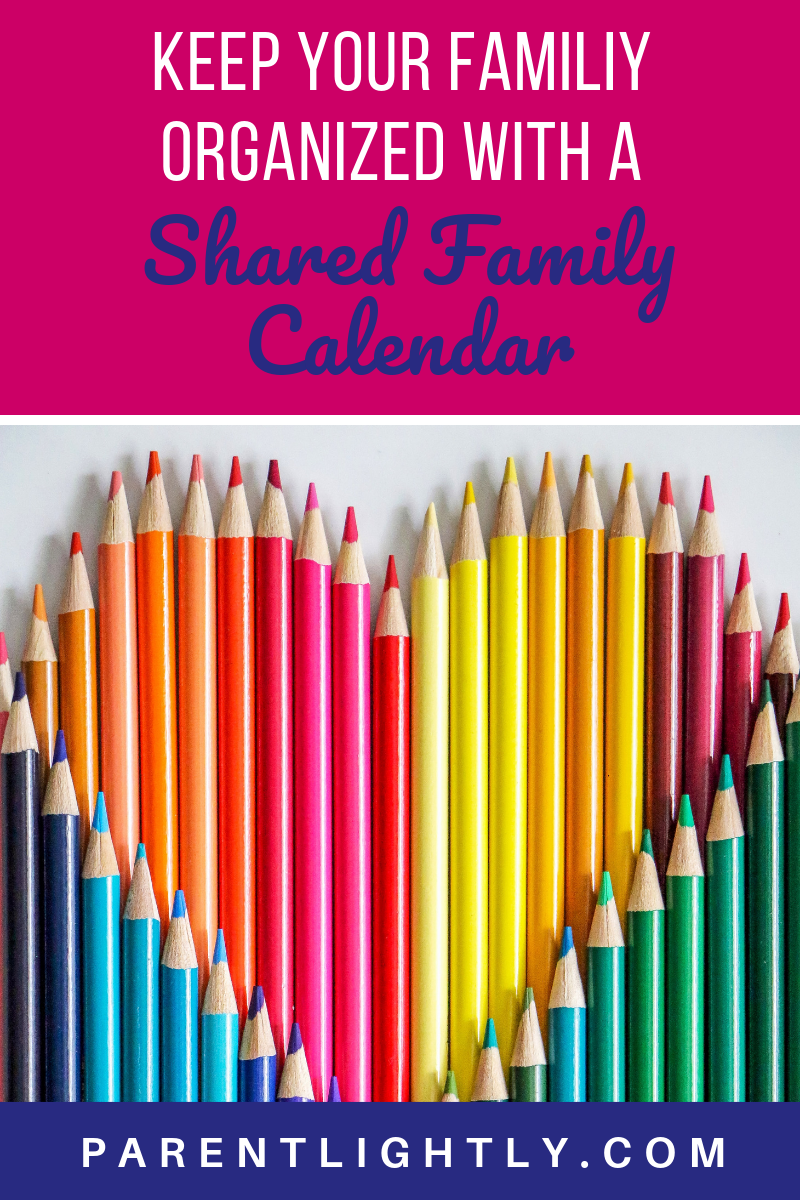
What is the best family calendar?
You have a few options for family calendars. Some families like to have a physical calendar in their home. This is a great option because everyone can see exactly what’s on the calendar. On the other hand, a physical calendar can’t be updated or viewed when you’re not at home, and that could be problematic.
Others use Cozi, a family schedule app. Cozi allows you to add events and activities for each family member. You’ll have a color-coded family calendar that anyone can access from a computer or phone. You can also plan meals, track lists, and even keep a family journal. I’ve tried Cozi in the past, but felt that it added a layer of complication that I didn’t need.
In my opinion, the best family calendar app is good old Google calendar. We really like this option because it can be viewed and updated from anywhere. You can use the Google calendar app to easily see your calendars. Google calendars offers many of the same feature as Cozi does, like color-coding, and you probably already have a Google account.
How do I create a family calendar?
It takes some effort to maintain a shared family calendar, but it’s so worth it! When you trust your calendar, you can easily make plans, schedule other events and prepare for the upcoming days.
Create Calendars
First you need to decide how you’re going to manage your shared family calendar. Some people like to have a joint family email address and calendar, like smithfamily@gmail.com. We tried this, but it doesn’t get used. Instead, my husband and I use individual Google calendars and share our calendars with each other. He can see my calendar and I can see his. We also each have a work calendar (ours are in Outlook) that we use for work-related appointments.
Sharing Calendars
My husband and I share our calendars with each other, which means that I can see everything on his calendar unless he marks it private. He can also see my calendar.
To find a calendar, navigate to your own Google Calendar and log in if needed. Find the section called “Add a friend’s calendar” on the left hand sidebar. Click the box that says “Add a friend’s calendar” and a drop-down list of your contacts with Gmail will appear. Either find your contact’s email address in the drop-down or start typing their name or email address to find them.
Once you click on the contact you’d like to add, a screen should pop up that says “You do not have access to this calendar.” You can then send a message to your contact to request access. Once access is granted, you will be able to see all events on the shared calendar except for private events. Your contact will have to request access to your calendar to see your events. You may be able to share your work calendar as well, depending on your company’s policies.
Event Invitations
In some cases, it may not be possible to share calendars. For example, I can’t share my work Outlook calendar with my Gmail calendar. You may not want to share your entire calendar with an extended family member. In this case, you can easily add an event to multiple calendars by creating a calendar invite.
My strategy is pretty simple. Any work item is created in my work calendar. If it’s something that affects home life, like an after-work networking event or out of town trip, I will send an invitation to my own Google Calendar as well as my husband’s. When we have grandparents helping with the event, I’ll also include their Google Calendars on the invitation. If the work event occurs during the workday and doesn’t have an impact on my family, I don’t send any Google calendar invitations.
Be aware of confidentiality when you send invitations from your work calendar to Google Calendar. Remember that these will live outside of your company’s control, so don’t put any confidential information in the invitations. Keep it general, like “Trip to Cleveland”.
When I have a personal event during the workday, I send calendar invites in the other direction. I create the event in Google Calendar and send an invitation to my work calendar. I also invite anyone else who should attend. For example, if one of our kids has a school event during the day, I’ll send the invitation to my husband’s Google calendar, his work calendar and my work calendar. I also might include our local grandparents. It can seem like overkill but this way no one can say they didn’t know! And it doesn’t take any extra effort to invite more people.
Creating a Color Coded Family Calendar
You can color code events in Google Calendars to help you keep track of things visually. First, you’ll want to make a color key. Store it somewhere – in an email or Google Keep note – so you don’t forget it. I try to make the colors as intuitive as possible. For example, I use green for financial items and my daughters’ favorite colors for their activities. Decide on your color scheme and stick with it. If you’re visual, like I am, this really helps you see at a glance what the day looks like and who is involved in each item.
You can set the color for an event when you’re creating the event. Under event details, there is a calendar symbol. Your name should appear to the right of that symbol. Next to your name is a circle of color. Click the arrow to open a drop-down with color options. Click on a color to select it.
I just learned a totally brilliant hack related to color-coding that I have to share. (Credit goes to my daughter’s soccer coach!) If your child has to wear different jerseys for home and away games, color code each game event with the jersey colors. For example, the color would be red if the child has to wear a red jersey and blue if the child has to wear a blue jersey for the game. SO smart.
Setting Reminders
You will often want a reminder – or two – for various events. To add a reminder, click on “Add Notification” next to the bell icon under Event Details . You can choose either a pop-up or email notification and you can set the time this notification will appear.
Note that you can create multiple reminders. For example, when my kid’s picture day is scheduled I usually create two reminders. The first notification appears the night before, to remind us to pick out a picture outfit. The second notification appears the morning of picture day to make sure we remember to help our daughter put on the picture day outfit, comb her hair neatly and wash her face extra well.
Using Recurring Events
If you have an event that occurs regularly at the same time, recurring events make it really easy to create multiple calendar events. Suppose your child has swim lessons every Tuesday at 5:30 pm. In the event creation window, set the first date and time. Underneath the date and time, click the arrow next to “Does Not Repeat”. You can select one of the pre-populated recurrence options or create your own by clicking “Custom.” Google Calendar will automatically create multiple calendar events for you and anyone you invite to that event.
Voice Reminders
Remember my rule that if it’s not on the calendar, it’s not happening? Well, what if someone tells you about an event when you’re not able to add it to your calendar right away? On Android, it’s super easy to use voice commands to create a reminder to put this event on your calendar later. Say “OK Google” and then say something like “Create a reminder for 10 am today to put daughter’s school event on the calendar.”
If you have an iPhone, you can create a reminder by saying “Hey Siri” and then setting the reminder. Make sure to set the reminder for a time when you will be able to add the event to your calendar. This is an awesome way to make sure you don’t forget about an event.
Live by the Calendar
This may seem like a lot of calendar management. It does take some effort, but the process is very easy with Google Calendar and Outlook. Google Calendar is also a completely free shared family calendar app! At the cost of a little up-front work, you can free up your mental bandwidth for more important things and be confident that you won’t forget anything important. When you have so much happening at home and work, maintaining a shared family calendar online is really key to feeling calm and prepared.
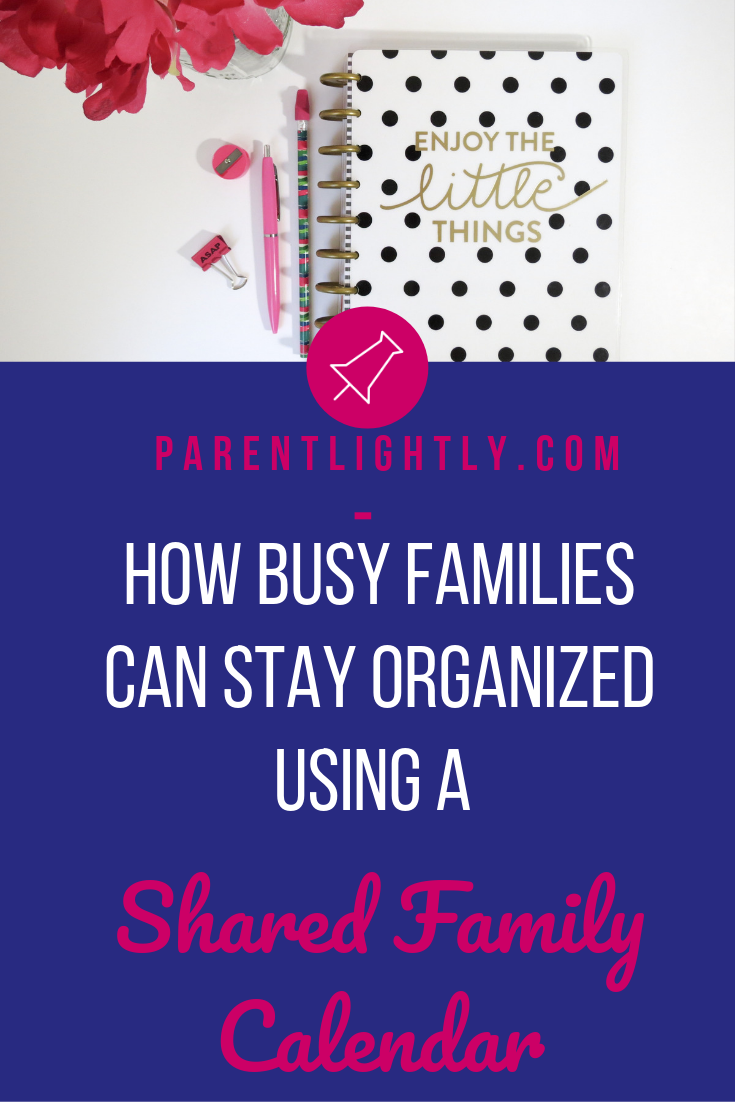

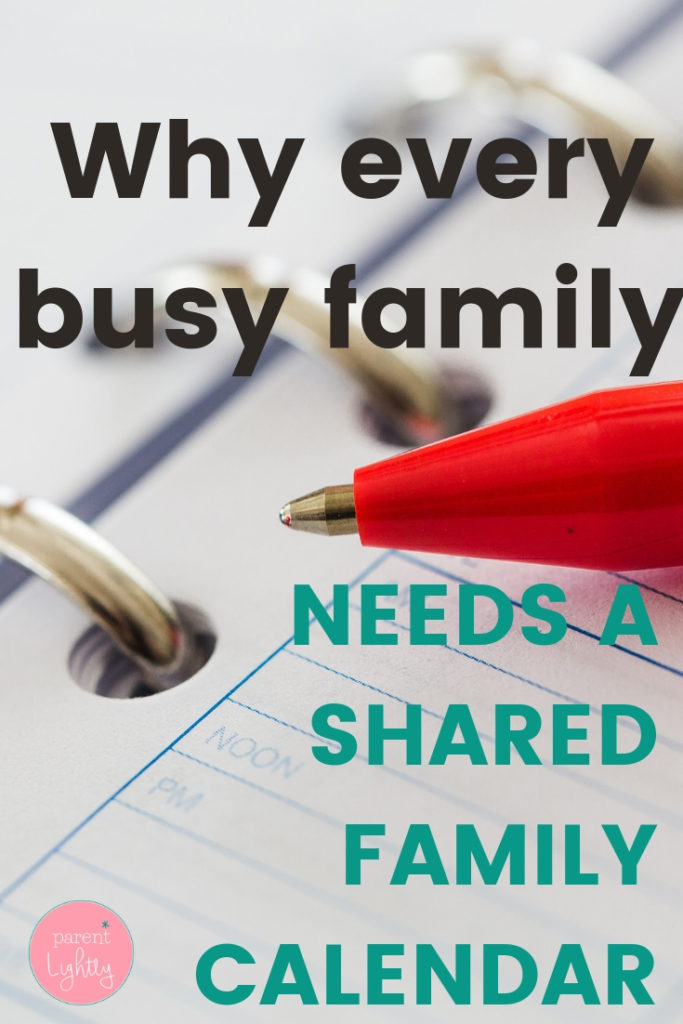



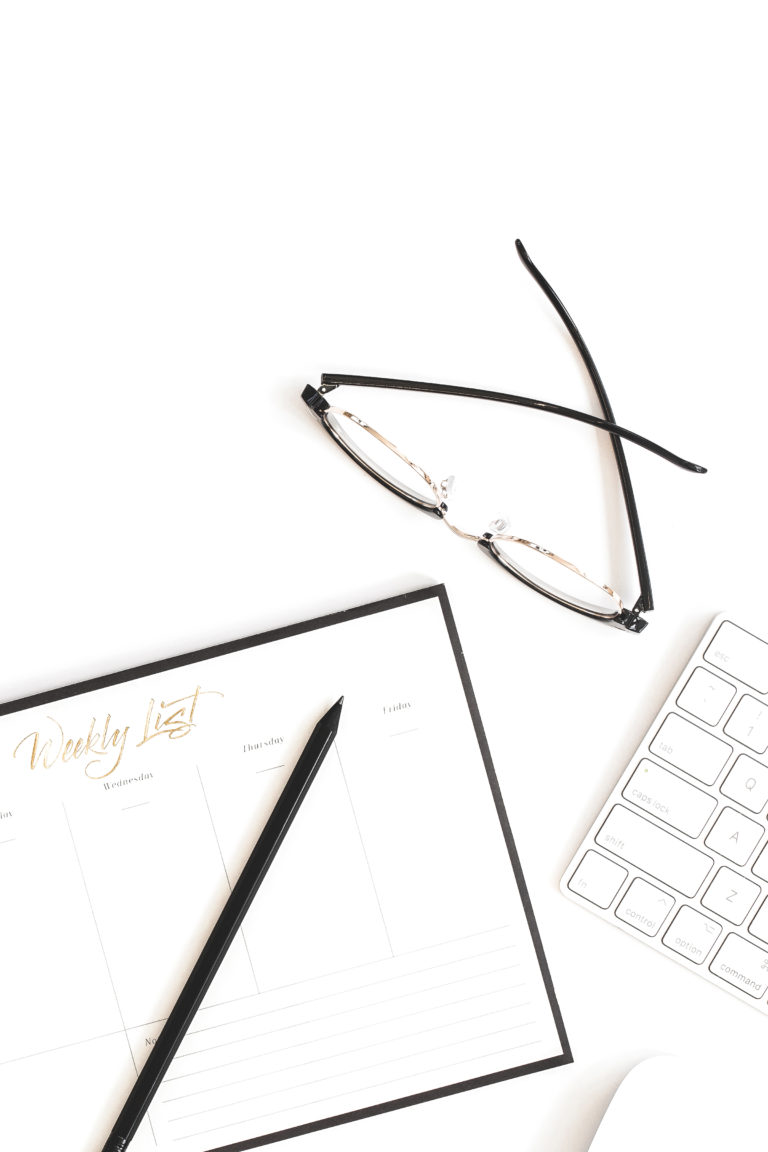

Hi! Love this (and we practice a similar version though I prefer to also have a paper sidekick!).
I’m usually an all-electronic kind of girl, but I just started listening to Best of Both Worlds (and reading your blog) and your enthusiasm for paper planners is inspiring me! I do love pretty paper products!